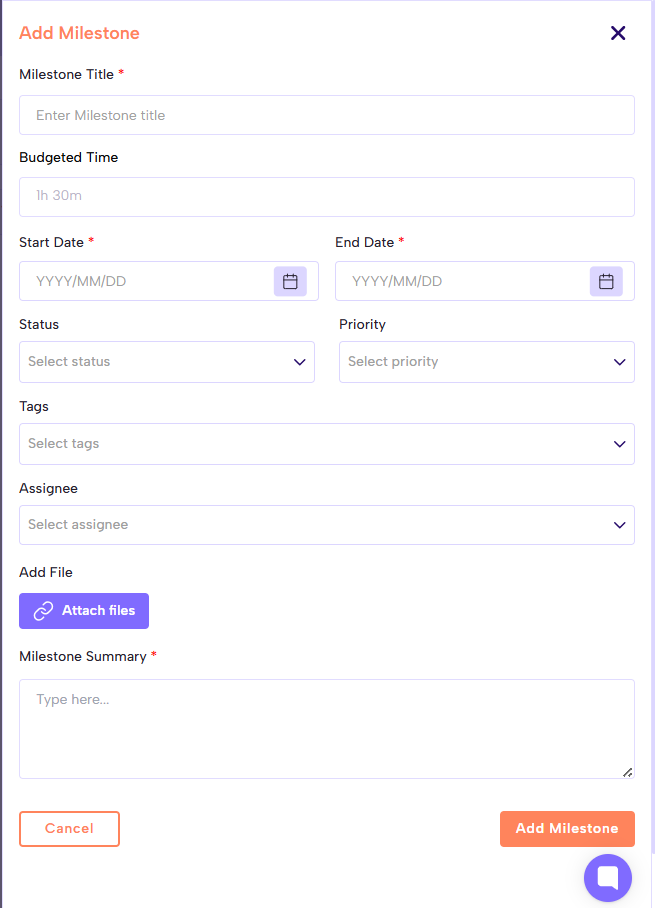Go to Project / Tasks Section
Navigate via sidebar/menu to "Projects", "Project Management", "Tasks & Projects", or similar.
Open the Project where you want the milestone
If your milestones are tied to a specific project, open that project first.
Find Milestones Option
Look for a section/tab called "Milestones". Sometimes it's inside the project overview or in the timeline/Gantt chart view.
Add New Milestone
There might be a button like “Add Milestone” to create milestone.
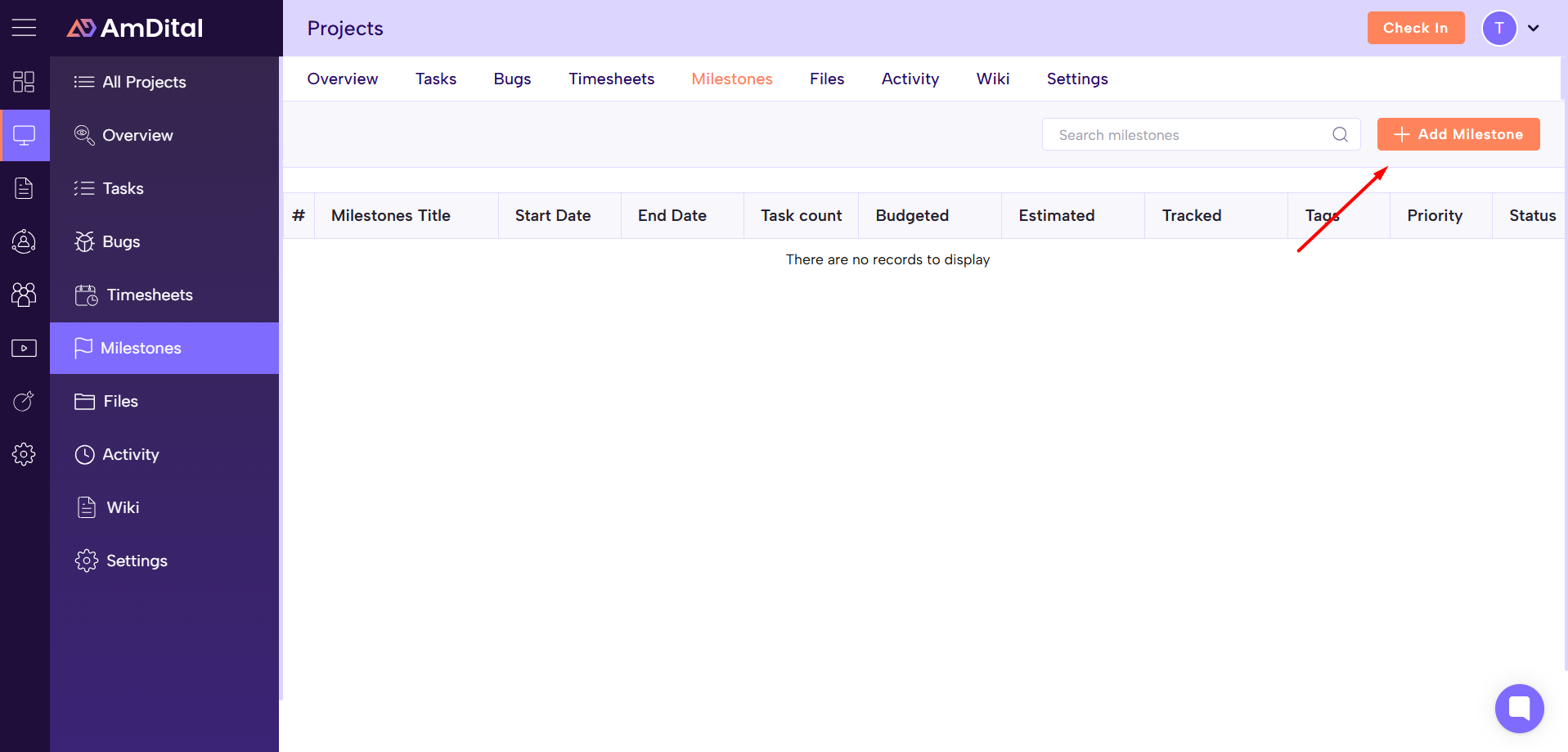
Fill in Milestone Details
Common fields you’ll need to provide:
Milestones Title/Name - Short title for the milestone.
Budgeted time - Specify the budget of the milestones.
Start date - Specify the start date.
Due Date- Set when the milestones should be done.
Status - set the status of task (e.g. Todo / In Progress / Assignee / Completed)
Milestone Priority - e.g. High / Medium / Low.
Tags - set the tags.
Assignee - who is responsible (could be you or another team member).
Attach file - Attach the attachment (if required)
Add milestone summary - more detailed info about what needs to be done.
After filling out the necessary fields, click Save, Create, or Add Milestones . The milestone should now appear under the project’s milestone list, or in your own milestone list or dashboard.
View / Track the Task
Once added, you can view the milestone in the milestone section in the project view, or via filters like “assigned to me”, “due this week”, “overdue”, etc.