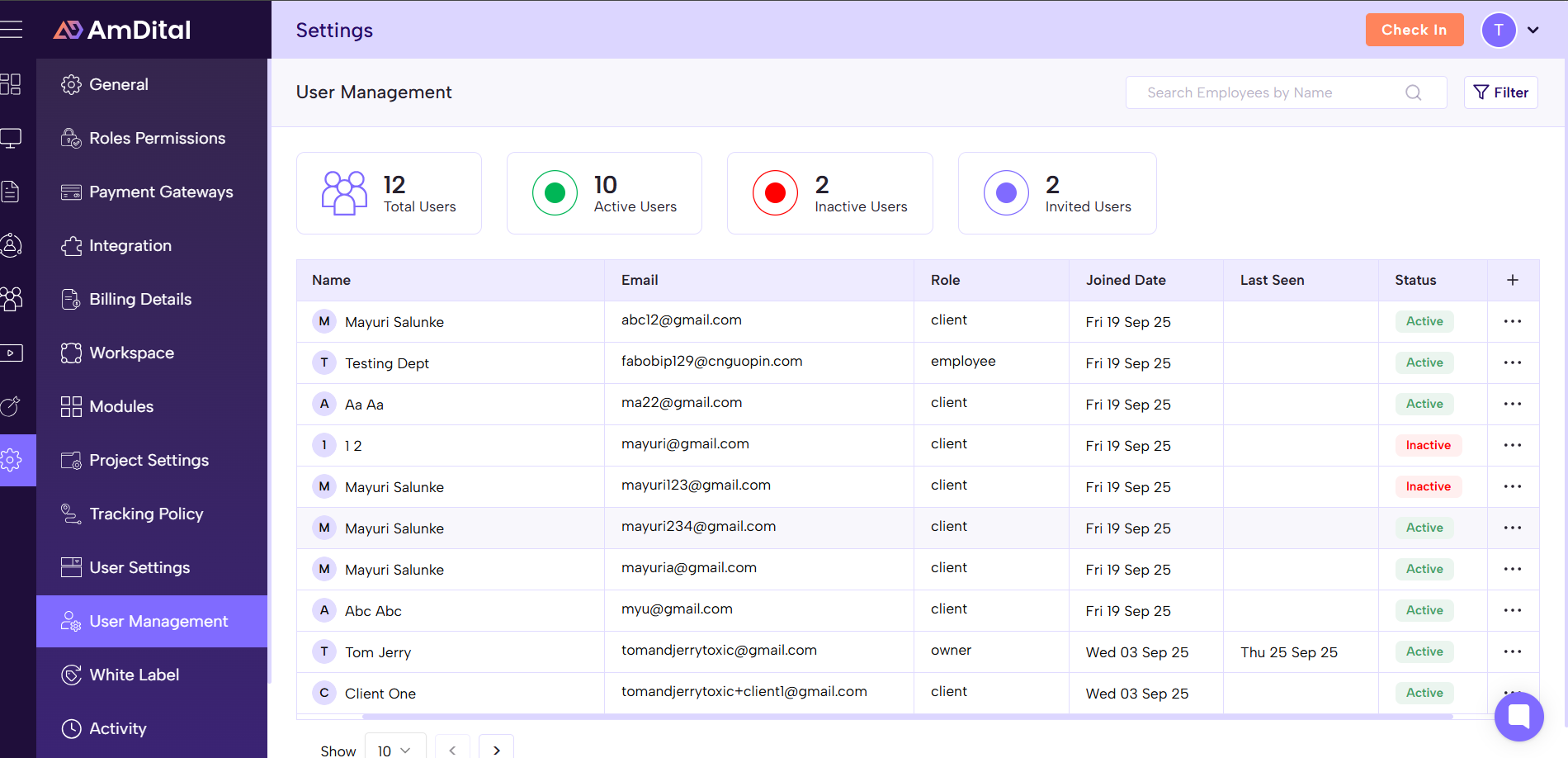Access the Users Manager
Log in as an admin user. In the left-side menu (or top menu), find Users Manager (sometimes under Settings or Administration).
View Users Listing
See all user accounts associated with your organization.
You can sort them by name, email, group, status etc.
If a user is not yet activated, or has been deactivated, it shows status indicators.
Add a New User
Click Add User.
Fill required info: first name, last name, email, password, confirm password. Also assign a group (which defines permissions) to them.
Once added, the system may send them an activation mail, or you may need to activate them manually.
Edit an Existing User
Use the “Edit” action (often a pencil icon) to change their details (e.g. email, phone, group).
You can also deactivate or delete users.
Groups / Permissions
Users are assigned to groups (e.g. “Dashboard Admin”, “Technician”, “Customer Service”, etc.), each with specific sets of permissions.
As admin, you can edit groups: rename them, change which permissions they have.
Search & Filter
Use search bar to find users by name or email.
You can filter by group or status (activated / deactivated) etc.
Reset Login Attempts
If a user has too many failed login attempts, there is an option to reset them.
Manage Subscribers / Router Access (if relevant in your setup)
You can assign a user (subscriber) access to multiple routers.
View which routers a subscriber is assigned to, or remove that access