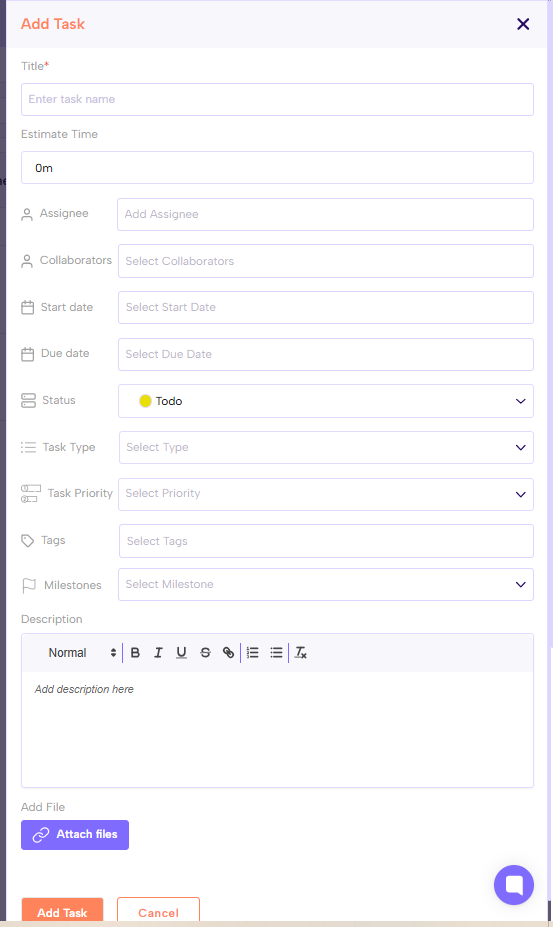Go to the “Tasks” or “Project & Tasks” Module
On the main sidebar/menu, find “Projects & Tasks”. Often there's a section for tasks or a combined view of tasks under projects.
Click “Add Task” Button
There should be a button labelled Add Task. Click that.
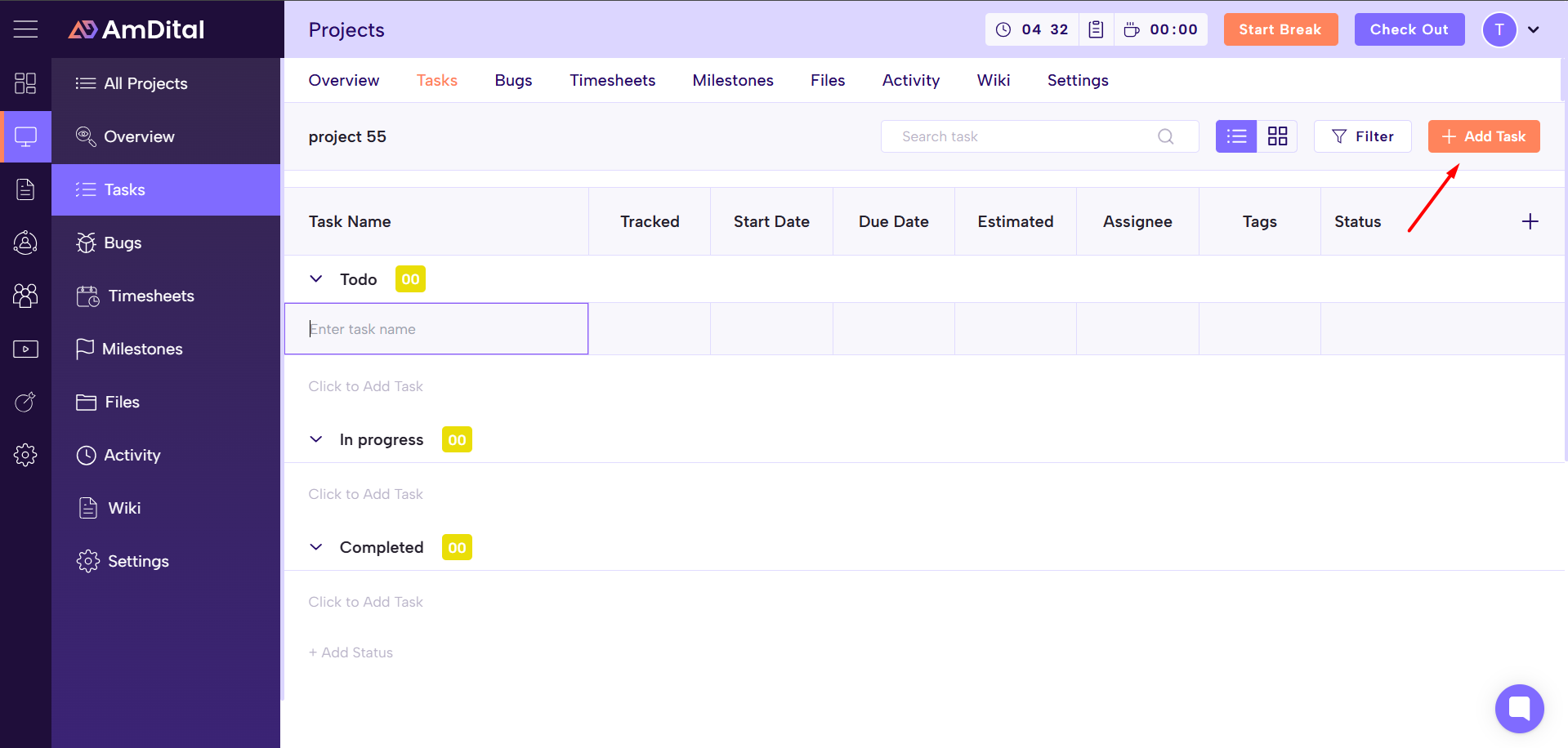
Fill Task Details
Once Add New Task opens a form, fill in the relevant fields. These commonly include:
Task Title / Name - a short, descriptive name.
Estimates Time - Approximate duration needed to perform and finish the task.
Assignee - who is responsible (could be you or another team member).
Start Date - Specify the start date.
Due Date - set when the task should be completed.
Status - set the status of task (e.g. Todo / In Progress / Assignee / Completed)
Task Type - set the type of task (e.g. Task / Bug)
Task Priority - e.g. High / Medium / Low.
Tags - set the tags.
Milestones - Linked the milestone as per the task.
Description - more detailed info about what needs to be done.
Attach file - Attach the attachment (if required)
Click On the save button
After filling out the necessary fields, click on Add Task. The task should now appear under the project’s task list, or in your own tasks list or dashboard.
View / Track the Task
Once added, you can view the task in My Tasks, in the project view, or via filters like “assigned to me”, “due this week”, “overdue”, etc.