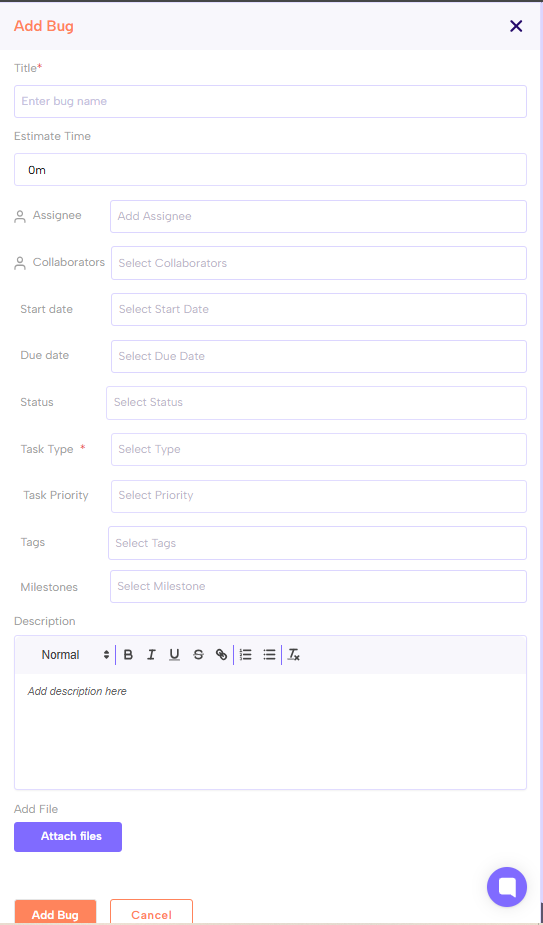Go to the Project & Tasks section
Use the sidebar or menu to navigate to where “Projects & Tasks” are managed.
Open a Project (if you have one already for bug tracking), or make a new project called something like “Bug Reports / Issues” to track all bugs.
Click on Bug section
Click on “Add Bug” button, to create the bug.
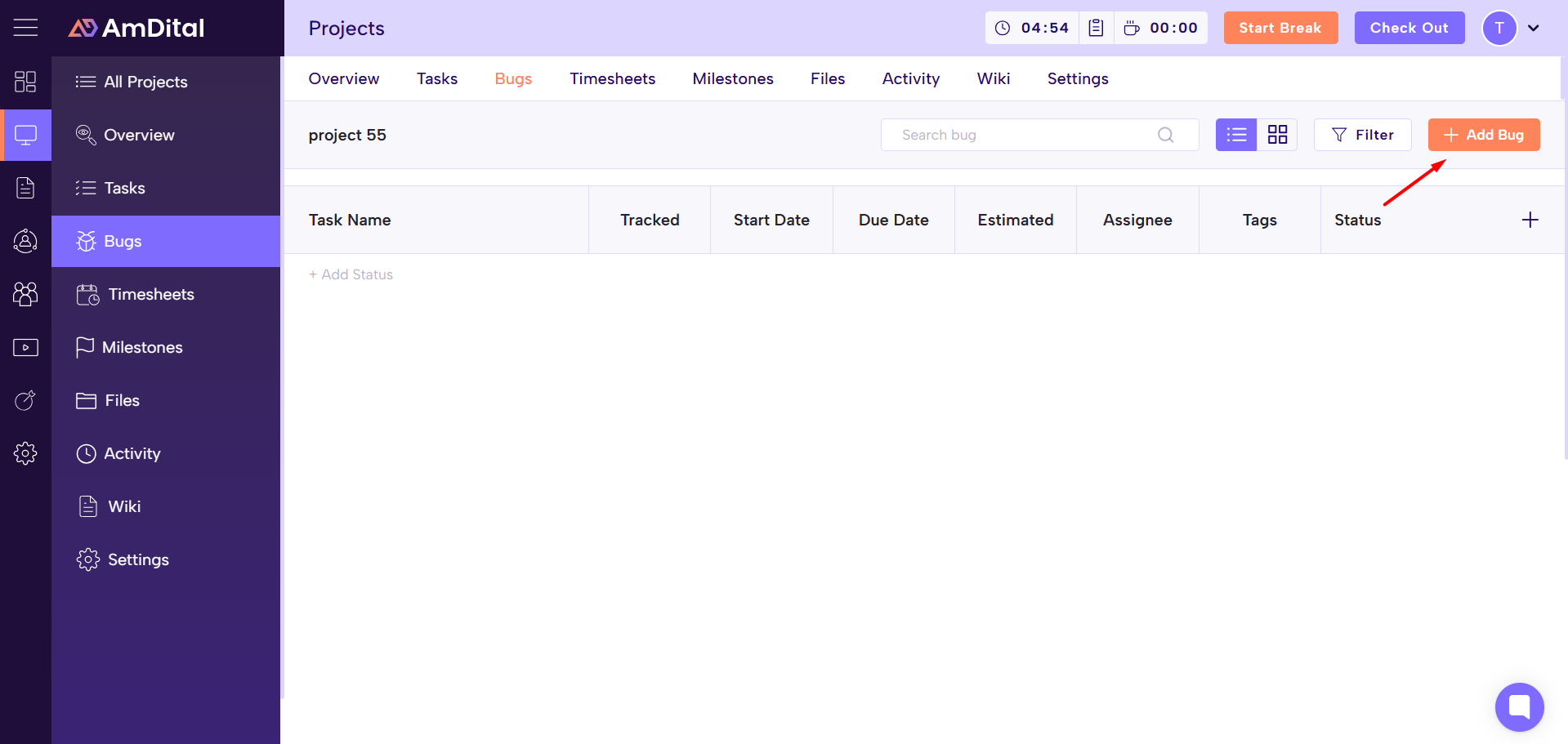
Fill in Task Details, but with bug‑specific info. Things you will include:
Click on the Add bug button.
Title / Name -Something like “Bug: [short summary]” or “Issue: [what is wrong]”
Estimate time - Add/ set the estimation time for the bug resolving.
Assignee - Who should fix the bug (developer, QA, etc.)
Collaborators - Add collaborators who can see/update/ or collaborate.
Start date - Specify the start date.
Due Date- Set when the bug should be resolved.
Status - set the status of task (e.g. Todo / In Progress / Assignee / Completed)
Task Type - set the type of task (e.g. Task / Bug)
Bug Priority - e.g. High / Medium / Low.
Tags - set the tags.
Milestones - Linked the milestone as per the bug.
Description - more detailed info about what needs to be done.
Attach file - Attach the attachment (if required)
Click On the add bug button
After filling out the necessary fields, click Save, Create, or Add Bug . The bug should now appear under the project’s bug list, or in your own bug list or dashboard.
View / Track the Bug
Once added, you can view the bug in Bug section, in the project view, or via filters like “assigned to me”, “due this week”, “overdue”, etc.